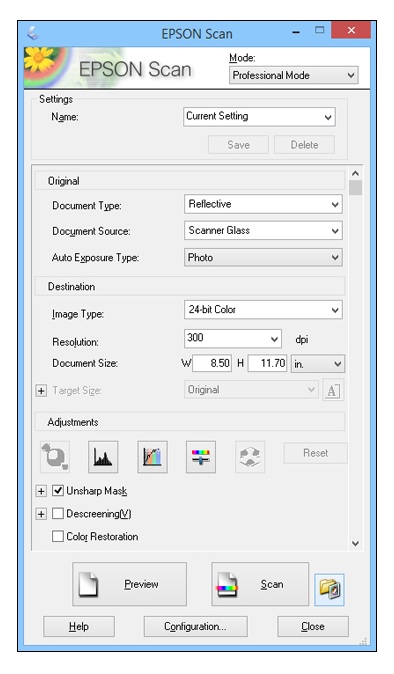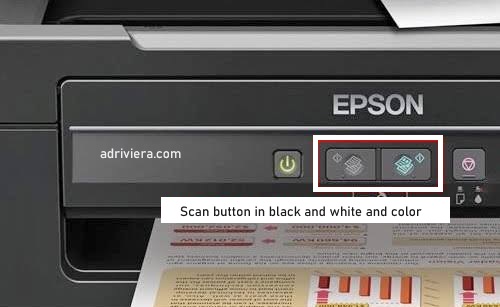Epson L200 scanner driver download Windows 11 and the latest Windows 10 [32/64-bit]. Install a compatible scan driver to scan documents on the Epson L200 All-in-One Printer device.
Installing the scanner driver is an obligation for printer users in addition to the printer driver. The Epson L200 is an All-in-One InkJet printer that you can use to print, scan and copy documents.
Here is the Epson L200 scan driver and how to scan documents and photos in just a few easy-to-understand steps.
Epson L200 Scanner Driver For Windows
Scanner drivers are also known as scanner software or programs that allow a computer to communicate with and control a scanner device such as the one on the Epson L200. When you connect an Epson L200 printer to your computer, the operating system needs the appropriate scanner driver to understand how to interact with the scanner hardware and convert the scanned information into digital data that can be processed by software applications.
The Epson L200 scanner driver acts as an intermediary between the scanner hardware and the operating system, providing an interface for the operating system and applications to send commands to the scanner and receive scanned data back.
So, to use the Epson L200 scan feature, you must install the appropriate driver first. If you are a user of the latest Windows 11 and Windows 10, then the scanner driver below is suitable for you to install on your computer.
Epson L200 Scanner Driver Free Downloads
Download and install the Epson L200 scanner driver for Windows 11 and Windows 10. This is a driver that has the sole function of scanning only the Epson L200 device. If you have previously installed the scanner driver, uninstall it first to avoid errors during the driver installation.
File Name: L200_scan_3770.exe
File Size: 9 MB
Compatible systems:
For Windows 11 (recommended), Windows 10 32-bit, Windows 10 64-bit, Windows 7 32-bit, Windows 7 64-bit, Windows Vista 32-bit, Windows Vista 64-bit.
How To Scan Epson L200
If you want to use the “Scanner” on an Epson printer with the L220 type, you must first know how to use this feature, it’s easy, here are 2 ways to scan an Epson printer.
Preparatory steps before scanning the Epson L200:
- Installing all Epson L200 printer drivers. Both device drivers and printer device drivers scan. It has to be done.
- Computer or laptop as a result of exploration of storage media.
- Connect the USB cable from the Epson L200 printer to the computer you are using.
- Prepare documents to be scanned on the Epson L200 printer.
How to Scan the Epson L200 Printer with a Desktop Computer
You can easily scan documents using the Epson L200 printer or via the icon on your desktop or laptop.
- Turn on the printer by pressing the ON button
- Next, open the scan cover place the document to be scanned then close it.
- After that, double-click on an icon on the desktop of your laptop.
- Before you scan using a laptop, first make sure you are using ‘Professional Mode’.
- Scan Epson L200
- This is what Professional Mode looks like

- First set the format that will come out of the scan results, whether JPG, PNG, or PDF, or the storage location settings
- Confirm the position of the document by pressing the preview button to view it.
- After that, immediately press scan and wait until the scanning process is complete.
Well, that’s a method that uses the settings on the laptop or computer itself without paying attention to the features on your printer. Next, the second method will focus on the features available on the printer. Just follow the scanning steps.
How to Scan Epson L200 Using the Scan Button
- Turn on the printer then insert the file in the scan area.
- After that, you use the button that has a white and blue paper icon.
- Printer scan button
- Appearance of the button for scanning on the L200 printer

- Press both buttons simultaneously to produce a scan.
- After that, you can be sure that the scanning process is complete.
In this way, you can ensure that you can see the scanned image results in the document or picture image section which is automatically in PDF format.
Related Driver Download: Epson L200 Printer driver Windows 11
Hopefully, this post can help you install a compatible scanner driver for the Epson L200 printer. If there is something you don’t understand, you can ask directly on the Contact Us page. I will respond as soon as possible 🙂