Download and install Brother iPrint&Scan for Windows 11/10/7 [32/64-bit], and Mac/Apple OS. This is an application that provides access to printing, scanning, and workflow functionality on your Brother device. Supported functions will vary based on the specifications and capabilities of the model and type of printer you are using.
Brother iPrint&Scan Software Download
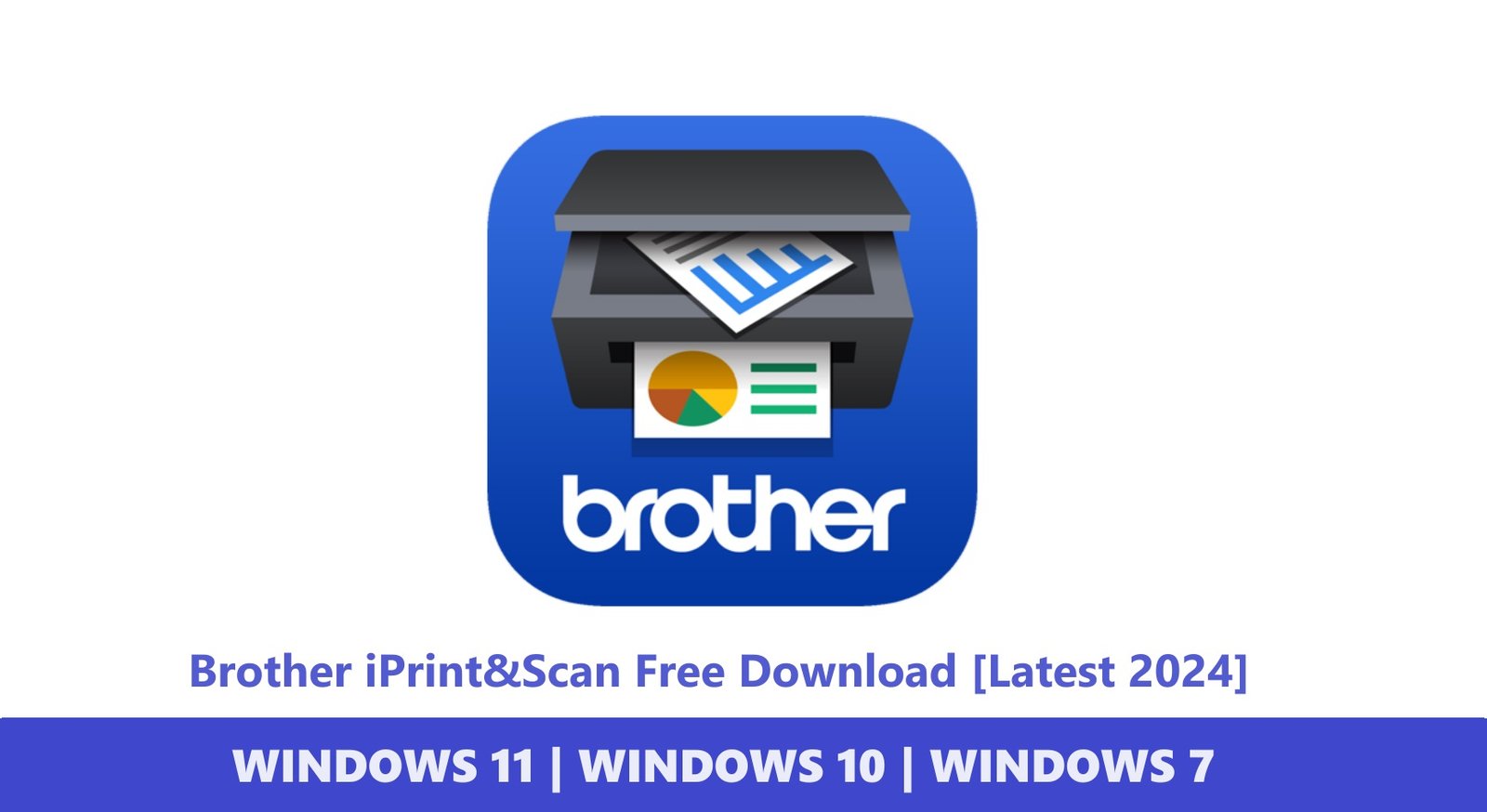
Scan and print from your mobile or Windows device with the iPrint&Scan application which you can download for free. You can connect a compatible Brother printer to a wireless network and then scan and print documents from your smartphone, tablet, or laptop using this app.
There are many features that you can get if you use this application, such as editing, previewing sending faxes, viewing copies, or checking machine status, and all just using the iPrint&Scan application on Windows or your cellphone.
Apart from installing drivers, you also need to use this application as a complete utility for Brother printer devices. Actually, you can also download and install this application on the official Brother website. But here I am only sharing the iPrint&Scan application which is compatible with the latest Windows 11 and Windows 10.
Brother iPrint and Scan For Windows
Download the latest version of the Brother iPrint&Scan App for free below for Windows 32/64-bit. You can use the application to access printing, scanning, and workflow functions.
File Name: iPrintScan-Setup-11_0_1_1.exe
Version: Version 11.0.1.1 [Latest]
Size: 378 MB
Operating Systems: Windows 11 (Latest) | Windows 10 [32/-bit] | Windows 10 [64-bit] | Windows 7 [32-bit] | Windows 7 [64-bit]
How to Use iPrint&Scan on Windows
- Once the download is complete, open Brother iPrint&Scan: Double click on (Brother iPrint&Scan).
- The program will automatically search for your machine.
Note: If it cannot detect the Printer automatically, make sure your Brother machine is turned on and connected to a computer or network. Next, you can click Select Your Machine to search again. - Click Print
- Select the type of file to print Photo or Document. Do one of the following based on your choice:
- After selecting the print or scan type, you will be directed to a print page that is not much different from the familiar printer and scanner pages!
Brother iPrint and Scan For Mac OS
Download the latest version of Brother iPrint&Scan App for Mac/Apple OS. You can use the application to access printing, scanning, and workflow functions. Basically, you can also download and install the Brother iPrint&Scan application on the AppStore for free.
How to Use iPrint&Scan on Mac/Appel OS
- Browse to Go to – Applications – Brother iPrint&Scan.
- The program will search for your machine.
Note: Make sure the machine is turned on and connected to the computer if the program does not detect the Brother machine or is not found automatically. Once everything is ready, you can click Choose Your Machine to search again. - Click Print.
- Click Photo or PDF.
- Select the folder where your file is located.
- Select the file that you want to print.
Note: To select multiple files, the method is to click and hold Command while clicking each file. - Click Open.
- The Print Preview will appear on the application screen and you can configure any options available for Printing.
– You can use Options to reduce or increase the preview size of the selected document.
– Available options will vary based on your Printer machine specifications.
– Click All Settings to configure additional available settings, then click OK.
- Click Print and Done!
Compatible Models:
- DCP-B7535DW
- DCP-L3551CDW
- DCP-L5600DN
- DCP-T220
- DCP-T310
- DCP-T420W
- DCP-T510W
- DCP-T520W
- DCP-T710W
- DCP-T720DW
- DCP-T820DW
- HL-B2080DW
- HL-L2386DW
- HL-L5100DN
- HL-L5200DW
- HL-L6200DW
- HL-L6400DW
- HL-T4000DW
- MFC-B7715DW
- MFC-J3530DW
- MFC-J3540DW
- MFC-L2771DW
- MFC-L3735CDN
- MFC-L3750CDW
- MFC-L3770CDW
- MFC-L5900DW
- MFC-L6900DW
- MFC-L8690CDW
- MFC-L8900CDW
- MFC-T4500DW
- MFC-T810W
- MFC-T910DW
- MFC-T920DW